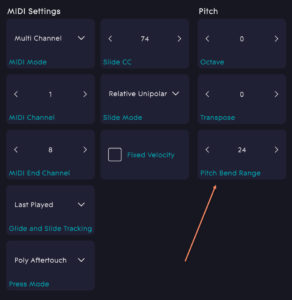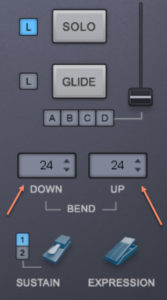First make sure you are updated to the newest Roli Dashboard. As of this writing they are in the 4.x range. This blog is about that version as well as Omnisphere 2.5. Primary Reason is the 3.x version doesn’t allow saving Dashboard Presets. It should look something like this.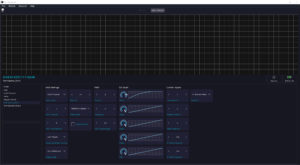
So now you can have different modes for dashboard with preconfigured dashboard settings using the menu choice File/Save. Next Create at least 2 different modes. My names are Omnisphere_Multi and Omnisphere_Single. Since I have a Seaboard and a Grand and the grand has one fewer articulation I might change these to reflect those possibilities as well.
You will need these two modes to setup new presets to multichannel. Multichannel is somehow different than MPE and Omnisphere is not yet MPE but.. you can get interesting articulations with Multi Channel and a Roli that you can’t get with Omnisphere and a non MPE instrument (Traditional MIDI Keyboard) So in otherwords you will do some work on a preset in single mode, then set to multichannel to actually play music under.
The rise provides 11 controllers : Strike, Lift, Glide, Slide, Press, Touch Faders 1 – 3, Pad X/Y. Omnisphere only provides one parameter for User CC. To control most of theses 11 parameter, the Seaboard will need to be mapped in Omnisphere to the Seaboard midi inputs. As you will see below some are mapped by default.
PITCH BEND RANGE
Roli – Set Pitch bend range to 24 in the Roli Dashboard, Omnisphere cannot process a range of 48.
Omnisphere – Make the preset match the Roli Dashboard
Strike
Note ON velocity Works by default
Lift
Note OFF velocity – Does not work yet in Omnisphere
Glide
Pitch Bend – Works by default as long as you set the Pitch Bend settings above.
Slide
Link to Omnisphere User CC with the initial value (CC74 )
Press
AfterTouch Works by Default
Seaboard Faders
Left Fader
Set to 1 (CC1)
Note: Modulation Wheel is available as Wheel in Omnisphere. Omnisphere factory are all based on 1D modulation using Wheel
Middle Fader
Set to 2 (CC2)
Note: Breath Controller
Right Fader
Set to 2 (CC2)
Note: Foot Controller
Sustain Pedal
Works by Default
Map these with CC Learn
Pad X/Y : Keep CC113/CC14 in ROLI Dashboard and Associate with Omnisphere ORB X/Y.
Switch the Omnisphere Orb to ‘Radius’ to configure X and Y.
You also have to configure omnisphere to remember these settings in the future. Go to the utility menu / Midi learn and automation / and select “Ignore assignments when loading multi”.
Continue reading